Ye blog of Adam Wright
DIY, tutorials, stuff for geeks, all updated when I have the time to spare.
How to: Ubuntu Firefox Backspace button fix
Posted by on 02/01/2012
When using Firefox in Windows, pressing the Backspace button goes back a page in history, as if you clicked the “Back” button. However, when using Firefox in Ubuntu, by default the Backspace button does nothing.
Here’s how to make the Backspace button go back a page when using Firefox for Ubuntu:
- Go to about:config in Firefox
- Search for “Backspace”
- Change ‘browser.backspace_action’ to 0 (zero).
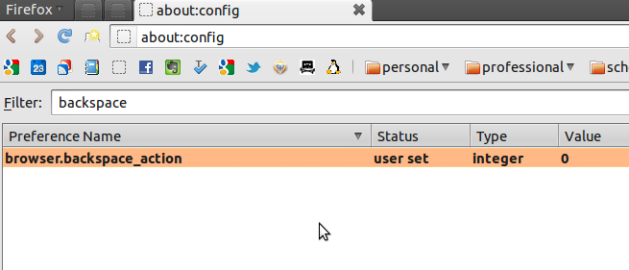 Chad added a useful note in the comments below: “set it to 2 and you won’t get sent back a page while typing on the web, it’s annoying to lose all your info after hours of work because of a shortcut key” – Thanks Chad!
Chad added a useful note in the comments below: “set it to 2 and you won’t get sent back a page while typing on the web, it’s annoying to lose all your info after hours of work because of a shortcut key” – Thanks Chad!
UPDATE: According to user blameitonthesatelite, “This seems to have stopped working as of v 27.0 (although 0 works)”
Thx
Welcome!
set it to 2 and you won’t get sent back a page while typing on the web, it’s annoying to lose all your info after hours of work because of a shortcut key
Thanks, I’ll add that info!
This seems to have stopped working as of v 27.0 (although 0 works)
Thanks for the info.
Thanks ^^
This didn’t work for me.
However going to “about:config” and changing value of “browser.sessionhistory.max_entries” to “100” ( was 0 earlier ) and restarting firefox does the magic.
Seems like your problem was the zero setting for max session history.
Glad you got it working!
WRONG. He just didnt noticed that it works after restart and assumed that it worked after doing other thing. Read the commands. Backspace and sessionhistory are different things.
Heres why its stupid arguments for making backspace not to be back.
We should make global cross platform voting.
Thanks for the link!
thenks.
No problem!
well done – I had forgotten about the advanced settings.
thnks!!!!!
Glad to help!
Great! And simple.
Welcome!
Thank you!
Happy to help! ^_^
prot-tip: whenever writing anything more than a quick short entry, always write everything in a text editor, then do a copy and paste. You get full editing control, don’t have to worry about page timeouts, and you can easily have a copy for your own files.
Thanks. I forgot this as I just reinstalled Arch + xfce. First in 2 years. Bookmarked! 😉
Glad to help.
It ‘s a relief.. Man! Thanks so much. : ))